BRING NATURE IN
As fall approaches and cooler weather settles in, we find fewer opportunities to enjoy the outdoors. Our routines shift toward indoor activities including the demands of school and work. In meeting these obligations, we naturally find ourselves less connected to nature. But, at this time of year, it is more important than ever to find ways to “bring nature in” so that we can continue to enjoy the beauty and benefits it brings to our lives.
Research shows that spending time in nature is a low-cost and highly effective way to improve various aspects of our psychological wellness. From increased happiness and a sense of well-being to decreased anxiety, stress, and depression, spending time in natural environments can have a huge impact on our lives. In fact, by spending just 10 minutes in a natural setting, there is a significant and beneficial impact on mental health. It also gives us better focus and improved performance on our working memory, cognitive flexibility, and attention tasks. Because of these benefits, exposure to nature is a proven wellness therapy, called nature therapy or ecotherapy, and is based on the concept of using nature to help us heal, especially psychologically. Several books on the topic are: The Well-Gardened Mind: the restorative power of nature, The Nature Fix: why nature makes us happier, healthier, and more creative, and The Nature of Nature: why we need the wild.



As September happens to be Self-Care Awareness Month, it is a great time to pause and make sure that your connection to nature remains solid, even when you can’t get outside. So, what do we do when, due to inclement weather, we can no longer be outside in our gardens, or on the hiking trails, or spending time at the lake? Consider bringing the outside in so as to continue to reap the healing powers of Mother Nature and gain a host of mental health benefits. When it’s not possible to get outside into nature we can carry out ecotherapy indoors in a number of easy ways. The books listed here, and that are on display this September at the Main and Eastern branch libraries, will give you lots of great ideas!
Plants
When winding down a backyard garden for the season, there are a few tasks you can do to bring nature in. Dig the herbs from your garden and plant them in pots to bring indoors for the winter including rosemary, parsley, chives, and thyme. You can take root cuttings from annuals, such as begonias, geraniums, and impatiens and plant them in a container and keep them in a sunny place indoors. And, begin moving houseplants inside. Plants not only remove toxins from the air, but research shows that people who spend time around plants have more concern, empathy, and compassion toward others as well as improved relationships. As September 17-23 is National indoor Plant Week, it’s the perfect time to introduce them into your home. There are some nearly indestructible varieties so don’t worry if you don’t have a green thumb. You can even opt for faux plants if you are worried about young children or pets. You won’t get the clean air effect, but you’ll still reap some benefit. Several books that can help you get started are Bring the Outside In: the essential guide to cacti, succulents, planters and terrariums, How to Make a Plant Love You: cultivate green space in your home and heart, The New Plant Parent: develop your green thumb and care for your house-plant family, How to Plant a Room and Grow a Happy Home.




Flower Arranging
If the maintenance of living plants is more than you desire, bring freshly cut flowers into your home or workspace as often as you can. It’s an easy alternative and you won’t feel bad when they wilt because they aren’t meant to last forever. To save on the cost, purchase discounted bunches and arrange them yourself. Here are some books to help you: Seasonal Flower Arranging: fill your home with blooms, branches, and foraged materials all year round, and Flower Philosophy: seasonal projects to inspire and restore. You can even make paper blooms that bring bright color and cheer to your space. Take a look at these pretty makes: Bold and Beautiful Paper Flowers: more than 50 easy paper blooms and gorgeous arrangements you can make at home and Crepe Paper Flowers: making and arranging beautiful blooms. For more Nature DIY projects keep reading to the end of the post.




Designing and Decorating
There are so many ways to bring nature in through home décor and just as many books on the topic. If you are looking to bring elements of nature into your home, then you may be interested to learn more about biophilic design. Biophilic design is about creating human connectivity to nature. Through interior design, you can bring the outside in by using natural elements. Choose paintings or photographs of landscapes or opt for botanical prints. Select furniture with beautiful wood grains, or paint with soothing colors found in nature, like greens and blues, that can reduce stress levels. Introduce natural materials or patterns, and definitely bring in a variety of plants as this is one of the easiest ways to create a biophilic décor. It is important to have abundant natural light in your home and workspace as well. If you need more of that – especially in the winter – there are gadgets to solve that problem like the Circadian Optics Light Therapy Lamp that you can check out from our TECHKNOW collection of things. Ask for Techknow #78 at the Customer Service desk at the Fairmount branch library. Or, ask for TECHKNOW #63 at our Eastern branch library to check out the Circadian Optics Lumos Light Therapy Lamp. And, if you’d like to see if any of these ways to bring nature in is helping your well-being, you can ask Customer Service at the Eastern branch library for TECHKNOW #66 an Omron 10 series blood pressure monitor with Bluetooth. Use it to track if using nature as therapy is reducing your stress levels and having a positive effect on your blood pressure. A few books that will show you how to bring nature into your décor are: Design By Nature: creating layered lived-in spaces inspired by the natural world, Nature Style: cultivating wellbeing at home with plants, and Wild Interiors: beautiful plants in beautiful spaces.



Sounds and Smells of Nature
Don’t underestimate the power of listening to a waterfall or the sound of raindrops on the surface of a lake or even chirping crickets. The result isn’t just enhanced relaxation and a sense of calm, but include attention restoration and better cognitive performance. You can also mimic the forest smells with diffusers and essential oils. Introduce water features like an aquarium or a fountain where the sound of water can create a healing atmosphere and bring in a sense of relaxation. Use soundscapes of a rain forest or the seaside or download apps of soothing nature sounds. Check out these cd’s to give it a try: The Healing Garden and Sounds of Rainstorms and Nature.


Arts and Crafts
There are many more ways than I’ve listed here to bring nature in to enhance your life. But, I will cover one more that can encompass a wide range of things and also fits into many of the categories above. That is arts & crafts. Making art or crafts inspired by natural environments or made from natural elements not only leads to an end result that you can display in your home, but can be a very therapeutic handicraft or hobby. Instead of buying art or décor items, consider making some. There are so many great books to get you started. You just might find that drawing, painting, crafting, and other creative methods add to your sense of well-being and contentedness all on their own. Try something new by registering for one of our Adult DIY programs to make a Twig Vase, or String Art shaped like a Pumpkin. Or, check out the ideas in these books: Nature Art Workshop: tips, techniques, and step-by-step projects for creating nature-inspired art, Plant Craft: 30 projects that add natural style to your home, DIY Succulents, Watercolor Botanicals: learn to paint your favorite plants and florals, Botanical Line Drawing: 200 step-by-step flowers, leaves, cacti, succulents, and other items found in nature, and The Laws Guide to Nature Drawing and Journaling.
























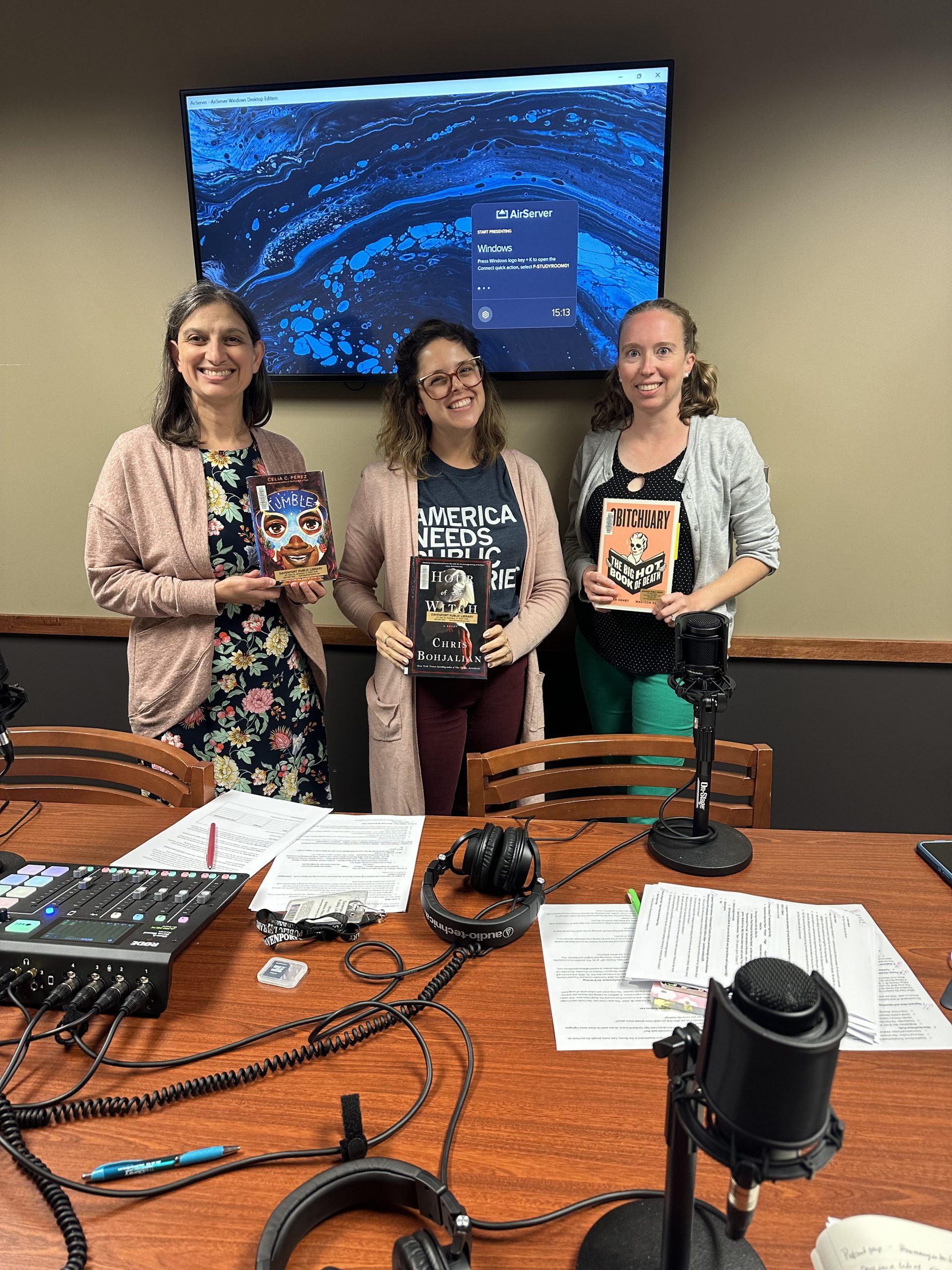




 What Our Hosts Read In September
What Our Hosts Read In September



















































